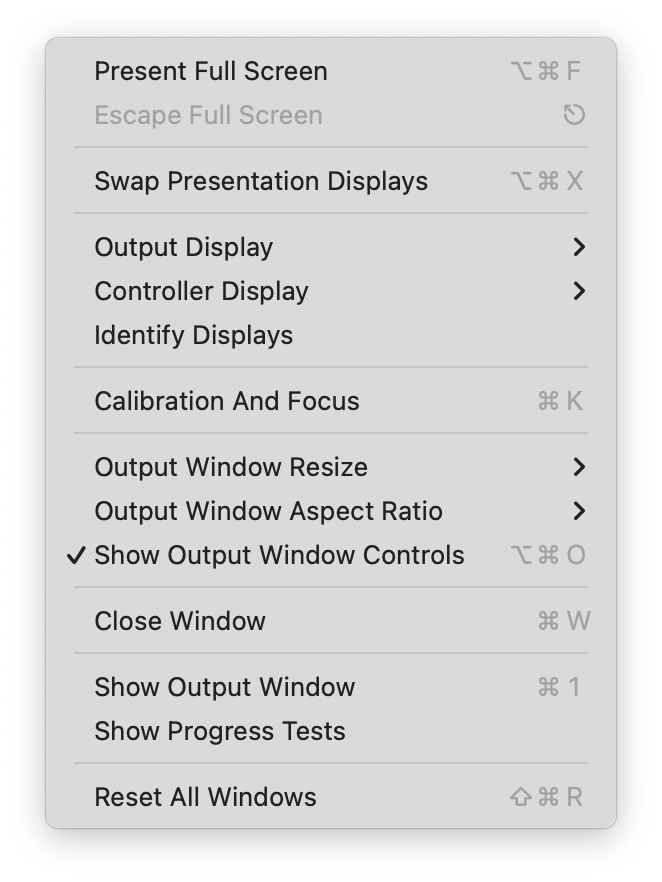Window Menu
With multiple displays connected to your computer, the Window menu gives you options for managing the Controller and Output windows, including which display shows the Output and which shows the Controller, and whether they are set to Full Screen.
Select Full Screen (⌥⌘F) to present your Output and Controller windows full screen on different displays. If you only have one display connected to your computer, only the Output window will become full screen.
Once in Full Screen mode, you can Escape Full Screen with this menu item or the esc (⎋) key.
Choose Swap Presentation Displays ⌥⌘X to swap which display is showing the output and which is showing the controller.
If you have more than two displays, you can use the Output Display and Controller Display submenus to choose which you want where.
Confused about which display is which? Select Identify Displays to flash the display ids onto each of the attached screens.
In a typical performance situation, you may have only minutes to set up, focus, and calibrate a video projector. The Calibrate and Focus ⌘K menu item projects an image with fine lines for easy focusing, bright colors for color calibration, and grayscale values to calibrate contrast. Various aspect ratios are indicated to help you determine your current aspect ratio.
Close the selected window with the ⌘W shortcut or this menu item.
Shows the Output window.
Shows the Controller window for the listed Project. If you have multiple Projects open, they will be listed here.
This is essentially a “panic button” for Visibox. Selecting this menu item will reset the state of all windows. If something is not working as expected, this will likely fix it.