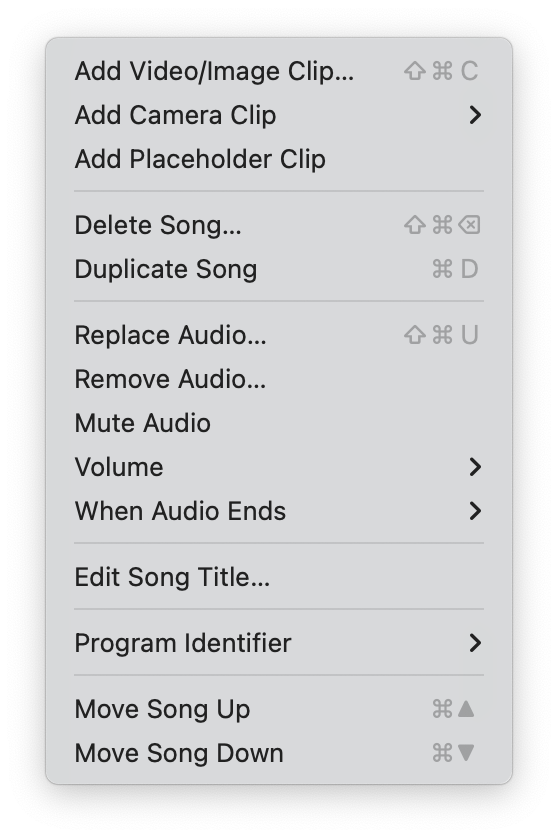Song Menu
The Song menu holds functions related to adding Clips and background audio to individual Songs in the Project. There are also menu items for renaming, moving, and deleting individual Songs, although it will likely be easier to do these tasks in the interface itself (i.e., dragging a Song frame to move it or double-clicking a Song title to edit it) or by using keyboard shortcuts.
Songs are added to the Project using the Project > New Song menu or the ⌘N keyboard shortcut.
Right-click a Song to get a pop-up menu to edit its title, add clips, and access most of the functions in the Song menu.
This prompts you to select a Clip file to add it to the Song. Clips can also be added by dragging them from the desktop into the Song frame.
You can add a webcam feed to a song as if it were a video clip, showing content from any internal or external USB camera connected to your computer.
For songs that have an attached audio track but no visual Clips (note that Clips are required to trigger audio), this option generates an empty Clip used simply to trigger the audio track. If you are using a background image on your Project, the background would display through the Placeholder Clip, otherwise, it displays a black screen.
These are the controls for adding and removing a background audio track to the Song. This “backing track” audio plays while the sequence of Clips is playing. You can also specify what happens when the audio track ends (stop the current Clip from playing, let the current Clip keep playing, loop the audio, cue the next Song, or start the next Song). Audio files can be:
- Mpeg-3 (mp3)
- Advanced Audio Codec (aac)
- Mpeg-4 audio (m4a)
- WAV (wav)
- FLAC (flac)
- Ogg (oga)
- OPUS (opus)
This makes a copy of the selected Song. Note that this references the same media file as the original, optimizing space on your hard drive.
This deletes the current active Song and all of its Clips.
Put the active Song’s title into edit mode. You can also double-click the Song title to edit it.
This allows you to set a unique identifier for the Song, which can be used to trigger it from external software or hardware. This is useful for advanced setups where you want to control Visibox from another application or device. See the “Selecting Songs Via MIDI Program Change” section for more information.
These two menu items move the active Song up or down in the Project. You can also drag the Song frame to move it.