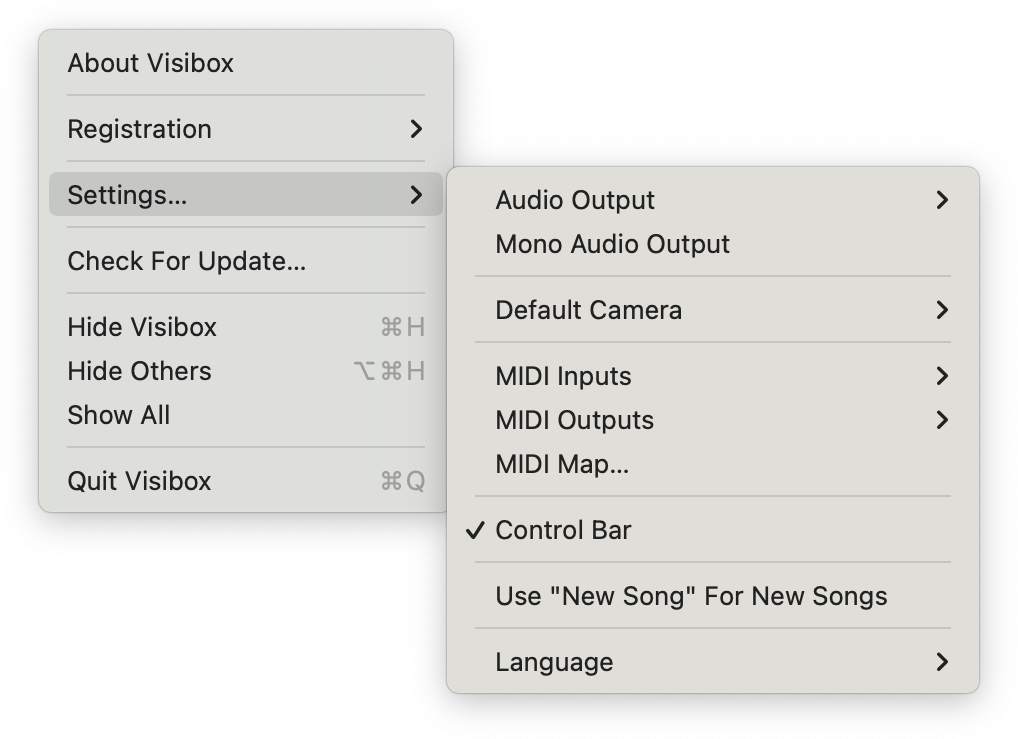Application Menu
On Mac, the Visibox menu contains functions related to the application itself, such as registration, inputs and outputs, updates, and a few handy items such as Quit.
On Windows, these items are found in other places, such as the File and Help menus.
This handles matters related to registration and authorization. It’s where to go to purchase a subscription, and activate (or deactivate) Visibox.
Increases the volume of the audio output by 10%.
Decreases the volume of the audio output by 10%.
If you have multiple audio interfaces connected to your computer, you can choose your preferred audio output here. Choosing “default” will use the output selected by the system.
Selecting this menu item, will convert Visibox’s audio output from stereo (or other multichannel) to mono. If you have created beautiful backing tracks with the tambourine panned hard left and the cowbell panned hard right, but the sound person hands you a single cord for your output, you can select this option and keep that glorious cowbell in your mix.
If you have multiple USB cameras connected to the computer, this will let you choose which one to use for new camera Clips.
Enable the MIDI device(s) that will control Visibox.
Enable the MIDI device(s) that will be controlled by Visibox.
This brings up the window where you define which MIDI notes and continuous controllers are associated with the various triggers and functions in the app. Want to stop the currently playing clip every time you hit middle-C on your keyboard? This is the place to set that up.
Select this option to launch Visibox automatically when you log in to your computer. If your computer logs in automatically when you start it up, Visibox will be ready to go as soon as the computer is booted.
If you want Visibox to start up in full screen mode, select this option. This is useful if you are using Visibox in a performance situation and don’t want to have to switch to full screen mode every time you start the app.
Visibox takes over all of the buttons on the Elgato Stream Deck. If you want to use your Stream Deck for something else, you can disable it here.
Turn on/off the Control Bar at the top of the Controller window.
Visibox generates a random space name when you create a new Song. If you find that annoying, select this option and the songs you add will be named “New Song” instead.
Choose the language Visibox will use for its menus and other user interface elements.
Visibox is constantly being improved. If you want to try out the latest features before they are officially released, select this option.
Checks to see if a newer version of Visibox is available.