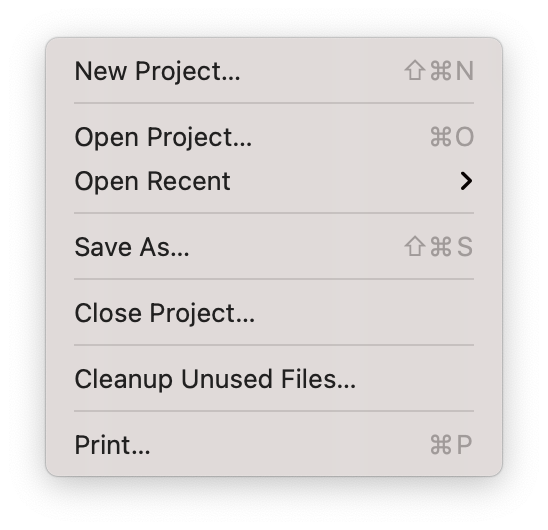File Menu
Start a new Project. You will be prompted for a name and location for the new project. The default location is in your Documents folder, but you can choose any location on your computer or external drive.
Open an existing project. You will be prompted to select a Project file.
Recent Projects are listed here. You can also clear the list of recent projects by selecting Clear Menu.
Save the current Project to a new location. This is useful if you want to create a new version of the current project, or if you want to save a copy of the project to a different location. This will also copy all of your media files to a new location.
This will close the current active Project.
In order to allow Undo/Redo functionality, Visibox keeps a copy of the previous media added to the project. Cleanup Unused Files… acts like an “Empty Trash” on your computer, saving space by deleting unused media files in your project.
Use Visibox to print a nicely formatted set list for your project. No more Sharpie markers! Print a copy for everyone in your band. Don’t forget the sound person!