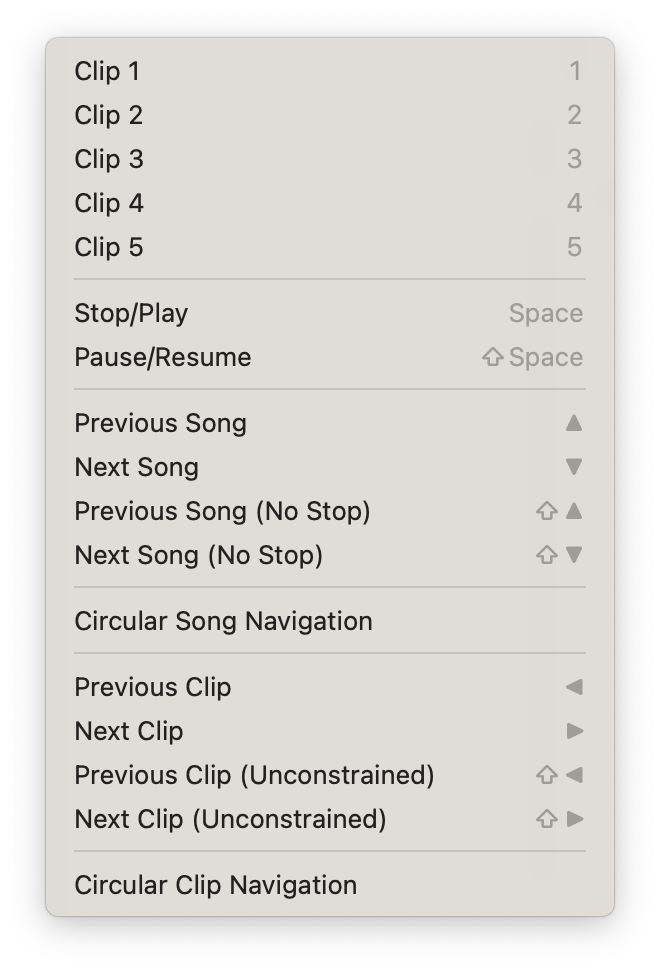Play Menu
The Play menu provides menu-based alternatives to Clip and Song playing functions you will most likely handle with the keyboard or MIDI triggering device.
Clips can be triggered using the 1–5 keys on the keyboard, or by MIDI. The 1 key triggers the first clip, 2 triggers the second and so on. Note that the 6–9 keys trigger their respective Clips as well. These Play menu items provide an alternative option to keys if necessary.
If no clip is playing, the space bar starts the first Clip of the current Song. If a Clip is playing, the space bar stops it. This makes the space bar a quick way of saying “stop” without jumping to another Song. ⇧Space pauses and restarts the current Clip.
Using the space bar to control playback is also handy if you are using Visibox primarily for backing tracks. In this case, all or most songs will just have one clip associated with them. The space bar will get the track going, or stop if there is a problem.
This set of menu items navigates between Songs, but it may be easier to use the arrow buttons on your keyboard. Previous Song (↑) and Next Song (↓) cue the adjacent Song and stop any currently playing Clip. If you you want to cue the next Song without stopping the current clip, hold down the shift key.
You can also click on a Song to select it. Shift-clicking will select it without stopping any currently playing clip.
When this option is selected, navigating to the “Next Song” from last Song will circle around to activate the first Song. Likewise, selecting “Previous Song” with the first Song active will activate the last Song.
This set of menu items are related to switching Clips. The number keys and MIDI give you random access to the Clips in the current song, but you can also go to the Previous Clip (←) or Next Clip (→) within the current Song using the arrow keys. Hold down the shift key for the same functionality without being constrained to the current Song.
When this option is selected, navigating to the “Next Clip” from last Clip will circle around to activate the first Clip. Likewise, selecting “Previous Clip” with the first Clip active will activate the last Clip. This also works with When Clip Ends behaviors, so when “Start Next Clip” is chosen as the end behavior for the last Clip in a Song, it will play the first Clip in the Song when finished.