Media Management & Optimization
Visibox is designed to handle a wide variety of media formats and sizes, but optimizing your media can significantly improve performance and reliability. This section covers best practices for managing and optimizing your media files.
The Media Overlay
At the bottom of the Project menu, you will find the “Manage Media” menu item. This opens the Media Overlay, which allows you to manage and optimize all of the media files in your current project.
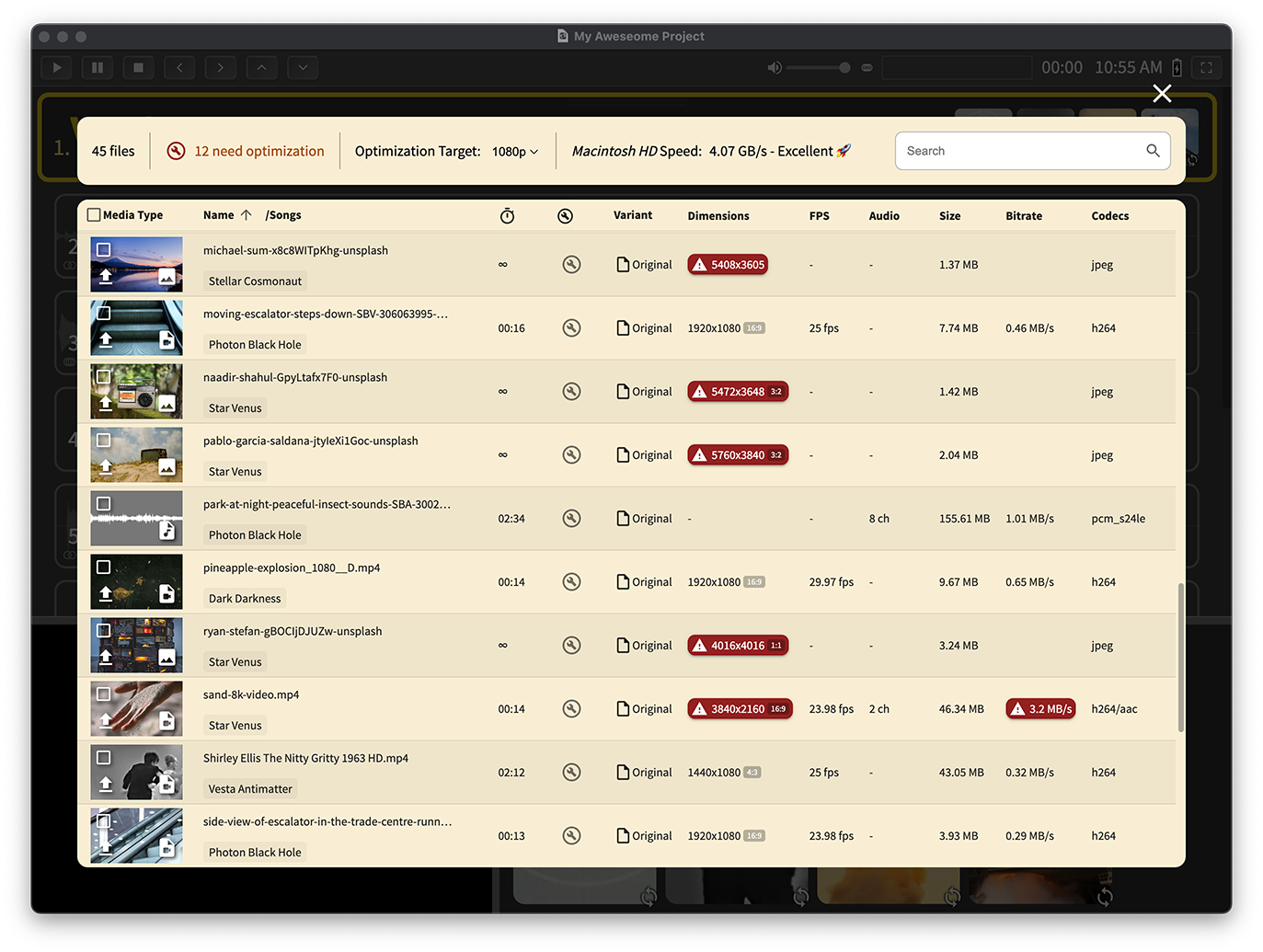
The Media Overlay allows you to view, rename, and optimize your media files. You can also add custom thumbnails for videos and images.
Information Bar

The Information Bar
The Information Bar at the top of the Media Overlay shows the number of media files listed in your project, (optionally) the number of selected files, (optionally) the number of files that need optimization, the Optimization Target value, the speed of your Project’s drive, and the search bar. Most of these values have tooltips that provide more information when you hover over them.
In the upper right corner you can also find the close button to close the Media Overlay. You can also close it by pressing the Escape key.
File Count
The first value in the Information Bar is the total number of media files listed.
Selected Files
If you have selected one or more files in the Media Overlay, this will show the number of selected files. If no files are selected, this value will not be shown. You can click the tool button here to optimize all selected files to the Optimization Target value.
Files Needing Optimization
Click the tool button next to the “x need optimization” text to optimize all of these files to the Optimization Target value. This will convert all of the files that need optimization to the target format and size.
Click the “x need optimization” text to limit the list by searching for files that need optimization.
Optimization Target
Click the value to select the Optimization Target for this Project. The Optimization Target is the format and size that all media files will be converted to when you optimize them. The default value is “1080p”, which means that your image and video files will be converted to 1080p resolution when you optimize them. You can also select “720p”, “2K”, “4K”, or “8K”.
Unoptimized files that exceed the Optimization Target dimensions, fps, or bitrate will show as out of range and needing optimization.
Drive Speed
The drive speed will shows the speed of the drive that your Project is stored on. This is used to determine how quickly media files can be loaded and played back. If your drive speed is slow, you may experience performance issues when playing back large media files.
Click “Run Test” to run a speed test on your drive. This will measure the read speeds of your drive and update the value in the Information Bar. Click the result text to run the test again.
If you are using a slow drive, consider moving your Project to a faster drive or optimizing your media files to reduce their size and bandwidth requirements.
Search Bar
The search bar allows you to filter the list of media files by name, type, or just about any other metadata. You can type in a partial or full file name to find specific files. The search is case-insensitive and will match any part of the name.
After searching, you can click the “x” button to clear the search and return to the full list of media files.
Media Table Header

The Media Table Header
The Media Table Header shows the columns that are available in the Media Overlay. You can click on the column headers to sort the list by that column. The columns are:
Media Type
This column shows the media thumbnail or waveform overlaid with icons to indicate the type of media file (e.g. image, video, audio), a checkbox to select the file, and (for images and videos) a button to set/remove a custom thumbnail. Click the checkbox to select/deselect all visible files. Click “Media Type” to sort the list by media type.
Name/Songs
The name of the media file and the Songs associated with it. You can click on the name to rename the file.
Duration (timer icon)
The duration of the media file in seconds. For audio files, this is the length of the audio. For video files, this is the length of the video. For images, this is always ∞ (infinity).
Optimization (tool icon)
This column shows the optimization status of the media file. Click to sort and group optimized and unoptimized files together. If has not been optimized, this column will show a tool button allowing you to optimize it. If it has been optimized, this column will show a revert button allowing you to revert it back to the original file.
Variant
See the list of variant files available for each media file. Optimized files will show information about both the original and optimized files.
Dimensions
The dimensions of image/video files in pixels (width x height) as well as the aspect ratio (if applicable). Click to sort by dimensions.
FPS
The frame rate of video files in frames per second. Click to sort by frame rate.
Size
The size of the media file in megabytes (MB). For optimized files, you will see both the original and optimized file sizes. Click to sort by size.
Bitrate
The bitrate of the media file in MB/s (megabytes per second). Click to sort by bitrate.
Codecs
The video/audio codecs used to encode the media file. For images, this shows the file format. Click to sort by codecs.
Media Table Body
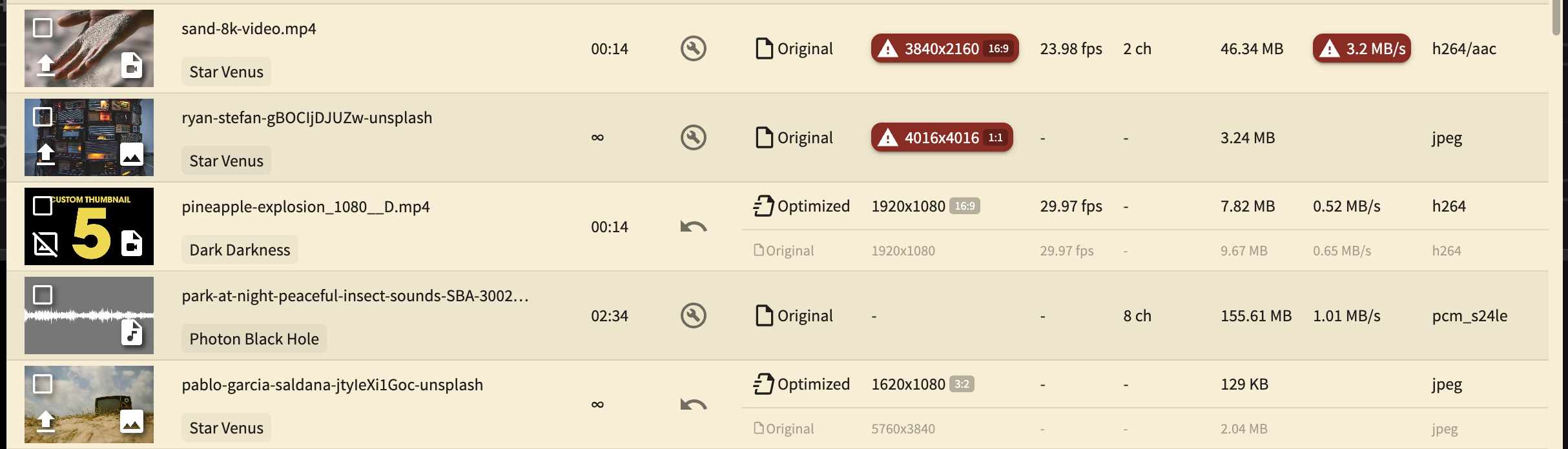
The Media Table Body
The Media Table Body shows the list of media files in your Project. Each row represents a single media file. Most of the information here is indicated in the Media Table Header section, but here are some additional details:
Tooltips
Hover over elements for tooltips explaining their purpose.
Checkboxes
Click the checkbox or the thumbnail image itself to select/deselect the file. Selected files will show a blue outline. You can select multiple files to perform bulk actions. Shift-click to select a range of files.
Custom Thumbnails
For images and videos, you can set a custom thumbnail by clicking the button in the Media Type column. This will open a file picker to select an image file to use as the thumbnail. You can also drag an image file directly onto the thumbnail to set it as the custom thumbnail. Once a custom thumbnail is set, the upload button will change to a remove button, allowing you to remove the custom thumbnail and revert to the default.
This is a great feature if you’re creating a project with a lot of similar media files and want to have custom thumbnails to distinguish them. If you’re creating a Stream-Deck-controlled kiosk installation in a gallery or museum, this can be very useful to help users quickly identify the media they want to play – either with custom graphics or text labels.
Names
Double-click on the name of the media file, or click the edit button to rename it. This will open a text input field where you can enter a new name. Press Enter to save the new name or Escape to cancel.
Optimize Tool Button
If the media file needs optimization, this button will be enabled. Click it to optimize the file to the current Optimization Target value. If the file has already been optimized, this button will allow you to revert it back to the original file. Hold the shift key while clicking to optimize all unoptimized files at once.
Split View For Optimized Files
If the media file has been optimized, the row will split to show information about both the optimized and original file. This allows you to see the differences in size, dimensions, and other properties between the two files. The original file will be shown in a lighter color to distinguish it and indicate that it is not being used.
Out Of Range Indicators
If a media file exceeds the current Optimization Target dimensions, fps, or bitrate, that value will be highlighted in red to indicate that it needs optimization. This helps you quickly identify files that may cause performance issues. These values then become clickable, allowing you to quickly optimize the file to the target value.
Why Optimize?
Optimizing your media files can significantly improve the performance of your Visibox projects, especially when dealing with media files you may not have created yourself. Whether the files are images as a very high resolution, videos with high bit rates, or 96KHz audio files that you’ll be playing through a 48KHz system, optimizing them can help reduce load times and improve playback performance. Additionally, even 1080p or 720p files can be badly encoded, sometimes with corruptions that can cause playback issues. Optimizing these files will re-encode them to ensure smooth playback and reduce the risk of pauses or glitches.